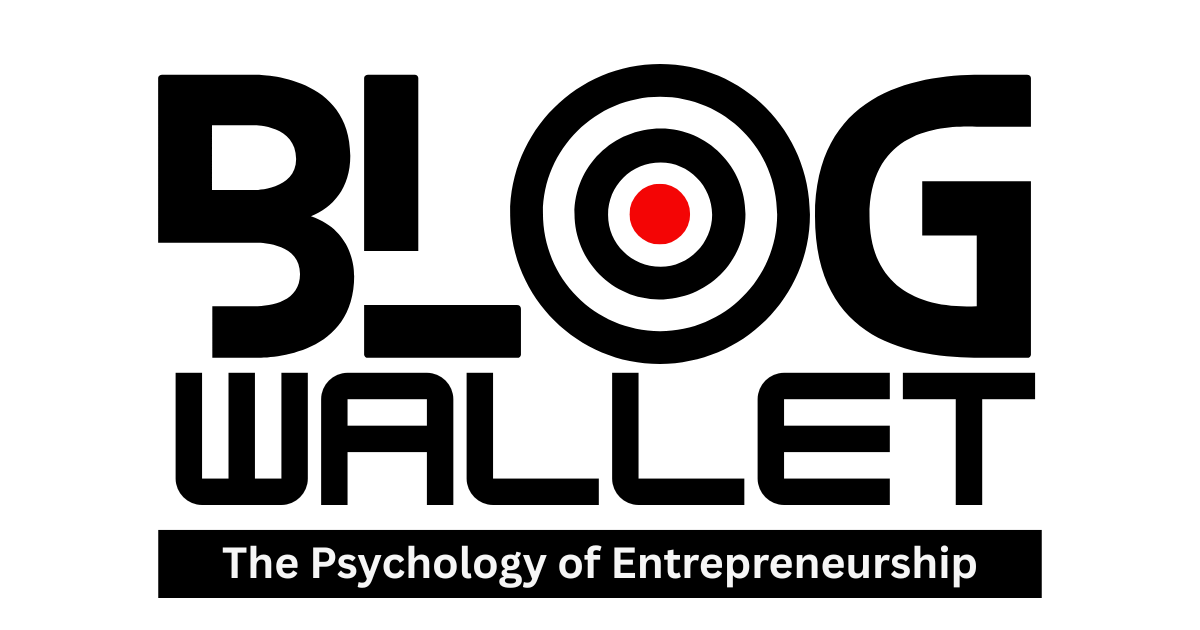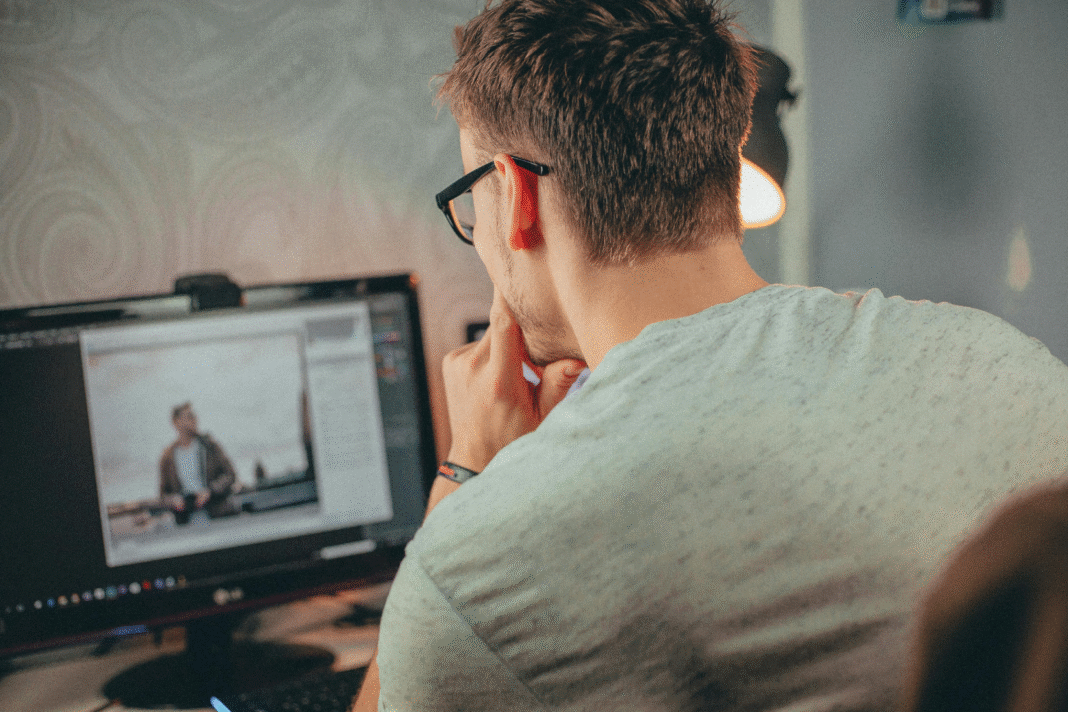Video Editing Keyboard Shortcuts: 5 Time-Saving Tips That Changed My Workflow
I used to edit like a caveman with a mouse. Click, drag, click, drag, curse, repeat. Hours disappeared into the timeline because my hands never left the trackpad. Then I got serious about keyboard shortcuts. Not the cute ones. The universal moves that work across Premiere Pro, Final Cut Pro, DaVinci Resolve, even Avid. If you’re hunting for video editing tips that actually move the needle, start here. Overnight, my edits got faster, cleaner, and I stopped hating my footage. You want efficiency? This is it.
The Real Reason You’re Slow
Editing isn’t hard. Context-switching is. Every time you lift your hand to the mouse, your brain shifts gears. That costs you seconds—multiplied by thousands of cuts. Shortcuts eliminate that mental tax. Your right hand becomes the conductor. Your left? The rhythm section. You stop “looking” for tools and start making decisions. That’s the difference between an editor and a timeline babysitter. Most “video editing tips” talk theory; this is muscle memory and momentum.
Shortcut #1: J-K-L Playback — Control Time Like a Pro
What it does
J plays backward, K stops, L plays forward. Tap J or L twice for 2x, three times for 4x. Hold K and tap J/L to shuttle in slow motion. It’s transport control without touching the mouse, and it’s consistent across most NLEs.
When to use it
Anytime you’re reviewing a take, hunting for a breath before a sentence, or scanning B-roll for the best two seconds. I use fast-forward pass (L, L) to scan, then slow jog (hold K + tap L) to land on the frame.
Time saved
Over a one-hour rough cut, J-K-L alone easily saves 5–10 minutes you’d normally burn scrubbing and replaying with a mouse. More important: you’ll make faster decisions because you’re literally driving the timeline with your fingertips.
Pro note
Stack this with Up/Down arrows to jump to edit points. Audition cuts in seconds instead of minutes.
Shortcut #2: Mark In/Out (I and O) — Precision Without the Guesswork
What it does
I marks the in-point, O marks the out-point. That defines the exact range you want to use. Works in the Source monitor, the timeline, everywhere.
When to use it
Pulling selects, trimming a rambling interview answer down to the quote, isolating a room tone patch—this is your scalpel. Mark the moment you want, then perform your edit (overwrite/insert/replace depending on your NLE).
Time saved
If you’re still dragging edges with the mouse to “guess” a trim, you’re wasting 1–2 seconds every cut. Do that 400 times in a doc project and you’ve lost 10–15 minutes for no reason. I/O is clean, repeatable, and you can do it blindfolded.
Pro note
Pair I/O with “Play Around” (many NLEs let you preview a few seconds before and after the playhead) to confirm rhythm before committing.
Shortcut #3: Add Edit / Blade at Playhead — Cut Now, Think Later
What it does
Instantly splits the clip at the playhead. In many apps it’s mapped to a key like Cmd/Ctrl+K (Add Edit) or the Blade tool toggle. The label varies; the function doesn’t.
When to use it
You hear a stumble? Add Edit. The music downbeat hits? Add Edit. You want to try an alt take without destroying anything? Add Edit on both sides and experiment inside the slice.
Time saved
Reaching for the blade tool, clicking the exact pixel, and switching back is death by a thousand cuts. One keystroke instead of three actions—call that a second saved, minimum, per cut. On a 300-cut timeline, that’s five minutes back.
Pro note
Map a dedicated key for “Add Edit to All Tracks” when you need to keep multicam or sound design aligned. Future you will send a thank-you note.
Shortcut #4: Ripple Delete — Erase and Close the Gap in One Move
What it does
Deletes a selection or gap and automatically closes the space so everything snaps together. The actual key varies (often Shift+Delete or a context action), but every serious NLE supports it. Search “Ripple Delete” or “Lift vs Extract” in your keyboard settings.
When to use it
You trimmed a sentence out of an interview and don’t want dead air. You removed a bad cutaway and need the timeline to collapse. Ripple keeps flow intact—no manual dragging, no micro-adjustments.
Time saved
If you’re still deleting and then dragging the neighboring clip over, you’re spending 2–3 extra seconds per operation. Multiply that by hundreds of fixes and you’ve found 10–20 minutes. Also, fewer chances to nudge something out of sync.
Pro note
Learn the difference between “Lift” (delete but leave a gap) and “Extract” (ripple). Two sides of the same coin. Map them both.
Shortcut #5: Navigate Edit Points — Up/Down (and Left/Right) Done Right
What it does
Up/Down jumps to previous/next edit. Left/Right nudges a frame at a time (hold Shift for bigger steps in many apps). It’s the quickest way to land exactly where the cut lives.
When to use it
Auditing your cut points for pops, checking J/L cuts on dialogue, or tightening music hits. Up/Down drops you on the line; Left/Right lets you micro-tune timing without dragging.
Time saved
Finding cuts with the mouse is like searching for a light switch in the dark. Up/Down is instant. On a five-minute piece, you’ll touch dozens of edits. This turns a five-minute “quality pass” into three.
Pro note
Combine this with J-K-L to preview transitions, then Add Edit or Ripple as needed—all without leaving the keyboard.
Real-World Flow: What This Looks Like in Practice
I’m reviewing an interview. L, L to scan. Hear the answer start? K to stop, Left/Right to frame-accurate back up. I to mark in at the inhale, L to ride forward, O to mark out after the button. One key to insert. Up arrow to jump to the start of the new cut, K+L to slow-jog for lip smacks, Add Edit to isolate the noise, Ripple Delete to close it. That sequence—before shortcuts—took me 20–30 seconds of hunting and dragging. Now? 6–8 seconds, consistent. Multiply that across an hour of footage and you’re breathing again. These aren’t trendy “video editing tips”—they’re habits that compound.
Bonus: Customize Shortcuts to Fit Your Hands, Not the Software
You don’t play someone else’s guitar with their strap height. Same deal here. Customize.
Premiere Pro: Edit → Keyboard Shortcuts
Final Cut Pro: Final Cut Pro → Commands → Customize
DaVinci Resolve: DaVinci Resolve → Keyboard Customization
Avid: Settings → Keyboard
My rules
Map frequent actions to your home row or nearby: Add Edit, Ripple Delete, Trim Start/End to Playhead, Toggle Snapping. Avoid awkward claw shapes. Keep one-handed combos for transport and trims; reserve two-handed combos for rarities. Group related functions together (all trims on adjacent keys, all navigation on arrows + modifiers).
Create a “rough cut” profile and a “finishing” profile. Rough cut emphasizes speed: Add Edit, Extract, Navigate Cuts, Toggle Audio Scrub. Finishing emphasizes precision: Nudge keyframes, Toggle Snap, Edit Keyframe at Playhead. Export your profiles and sync them. Nothing will wreck your day like an update that wipes your muscle memory.
The One-Week Challenge
Give me seven days. Map the five shortcuts above. Tape a sticky note to your monitor if you have to. For one week, force yourself to stay on the keyboard: J-K-L for transport, I/O for ranges, Add Edit for cuts, Ripple Delete to close, Up/Down to navigate. Track a single metric: total time from raw footage to first rough cut. Most editors cut that by 20–30% in a week. Not because they got “better.” Because they stopped wasting motion. Try these video editing tips for one week and measure the difference.
You don’t need a faster computer. You need fewer detours. Cut the friction and your storytelling shows up cleaner, sharper, and on deadline. That’s the job. Now take these shortcuts for a spin, and if your timeline doesn’t move faster by Friday, I’ll buy you a wireless mouse so you can keep dragging your feet—literally.