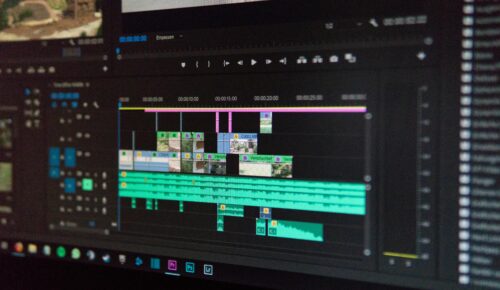Wrong export settings waste your night and punish your video. I’ve uploaded crisp masters that turned to oatmeal because I trusted defaults. Don’t. If you want practical video editing tips that actually protect quality and time, lock in platform-specific exports and stop letting algorithms make creative decisions for you.
The Real Cost of Bad Exports
Compression isn’t the enemy—ignorance is. If your file is oversized, uploads crawl and processing stalls. If it’s undersized or in the wrong format, platforms over-compress and your edges smear, gradients band, and text buzzes. Master the basics: container (MP4), codec (H.264/HEVC/AV1), resolution, frame rate (match source), bitrate, color space, audio sample rate. Get those right and most “mystery” quality problems disappear.
Core Principles That Don’t Change
Keep it progressive scan, not interlaced. Match your edit frame rate—don’t “convert 23.976 to 30” at export unless you enjoy judder. Use VBR 2-pass for size/quality balance when you’re CPU encoding. Use a CRF-style target (Quality slider) when exporting HEVC/AV1 with newer encoders to let the codec spend bits where they matter most. Always export audio at 48 kHz, 320 kbps AAC unless the platform says otherwise. You’ll avoid sync and fidelity headaches.
YouTube (2025): Quality First, Smart Bitrate
YouTube will re-encode your upload anyway, so give it a clean, well-compressed master. YouTube’s own guidance prefers H.264 High Profile with 4:2:0 chroma, progressive, variable bitrate, matched frame rate; it also provides bitrate ranges by resolution. AV1 or VP9 are fine if your pipeline supports them, but H.264 remains the lowest-friction choice. Google Help
Recommended starting points for uploads:
- 1080p (24/25/30): H.264, VBR 2-pass, 12–16 Mbps; (50/60): 15–20 Mbps
- 1440p (30): ~15–20 Mbps; (60): ~24–30 Mbps
- 2160p/4K (30): ~30–40 Mbps; (60): ~40–56 Mbps
If you’re using AV1/HEVC, you can hit similar perceptual quality at lower bitrates; just test your render times against deadlines. YouTube also stresses matching native frame rate and using High Profile with closed GOPs. Google Help
Pro tip: Upload a higher-bitrate mezzanine once for evergreen content. The platform will keep generating better transcodes as codecs improve. If you’re streaming, YouTube publishes separate live encoder bitrates by resolution—different game, same principle: match frame rate and choose a stable bitrate. Google Help
Instagram (2025): Vertical, Lean, and Clean
Reels are king. Instagram’s help pages specify 9:16 vertical with at least 30 fps and minimum 720p; most creators target 1080×1920 at 30 or 60 fps for best balance. Keep your file light; Meta compresses aggressively. Instagram Help Center+1
Practical export:
- 1080×1920, 29.97 or 59.94 (match source), H.264 MP4
- VBR 2-pass ~4–8 Mbps (short clips can live happily at 3.5–5 Mbps)
- AAC 48 kHz, 320 kbps
Reels length has expanded—up to 3 minutes now—so optimize size if you post longer edits; lighter bitrates reduce re-compression hits and upload friction. The Verge
TikTok (2025): 1080p Vertical, Watch Your Bit Budget
TikTok still centers on 9:16 vertical. Their developer docs list supported codecs (H.264 recommended; H.265, VP8/9 also accepted), 23–60 fps, and size bounds up to 4096 px on edge (you’re not delivering 4K playback, so don’t bother exporting 2160×3840 just to feed the grinder). TikTok for Developers
Practical export:
- 1080×1920, native frame rate (usually 30 or 60), H.264 MP4
- VBR 2-pass ~6–10 Mbps for detailed content; 4–6 Mbps for talking heads
- AAC 48 kHz, 320 kbps
Third-party roundups agree 1080×1920 is the sweet spot and that TikTok doesn’t deliver true 4K playback in 2025—uploading higher often just bloats the file. Descript+1
File Size vs. Quality: Make Smart Trade-Offs
Bigger isn’t automatically better. If your visuals are mostly faces, text, and midtones, 1080p at 4–6 Mbps looks clean. Heavy motion, grain, or high-frequency detail? Bump to 8–12 Mbps at 1080p or go 1440p for YouTube to unlock better transcodes. If you need speed, hardware encoders (NVENC/AMF/Quick Sync) are fast and “good enough” for social delivery; for your hero pieces, let x264/x265/AV1 do a slower, denser encode.
A reliable tactic: export a high-quality mezzanine (ProRes/DNx/10-bit) once, then create delivery encodes from that. Faster iteration, better versions, less generational loss. And yes, these are video editing tips you can set and forget across platforms without babysitting sliders every time.
Color Space, Levels, and Text
Keep 709 color and full-range levels consistent end-to-end unless you know exactly why you’re changing them. Calibrate your scopes, not your eyeballs. Avoid razor-thin strokes on captions; subpixel shimmer survives no platform.
Quick Presets You Can Save
YouTube 1080p
- H.264 High, 29.97/59.94, VBR 2-pass 12/16 (or 15/20 for 60p), AAC 320 kbps, keyframe distance = 2× fps. Settings align to YouTube guidance on profile/GOP and a sane bitrate range. Google Help
Instagram Reels
- 1080×1920, 29.97/59.94, H.264 MP4, VBR 2-pass 4–6 Mbps (short clips), AAC 320 kbps. Conforms to Reels aspect/fps guidelines. Instagram Help Center+1
TikTok
- 1080×1920, native fps, H.264 MP4, VBR 2-pass 6–8 Mbps, AAC 320 kbps. Fits TikTok’s codec/fps bounds; no benefit chasing 4K. TikTok for Developers+1
Workflow Tips That Save Hours
Batch export variants from a mezzanine, not from your timeline each time. For Instagram/TikTok, pre-center text within a 1080×1350 “safe” for cross-posting to feed stories. For YouTube, let AV1 or VP9 processing finish before judging final quality. Most of all, test once per quarter—platforms move the goalposts.
Bottom Line
Dial in platform-specific exports and you’ll stop guessing, stop re-uploading, and stop apologizing for mushy uploads. Treat this as part of your craft, not an afterthought. Use these video editing tips, make presets, and move on to the work that matters—your storytelling.