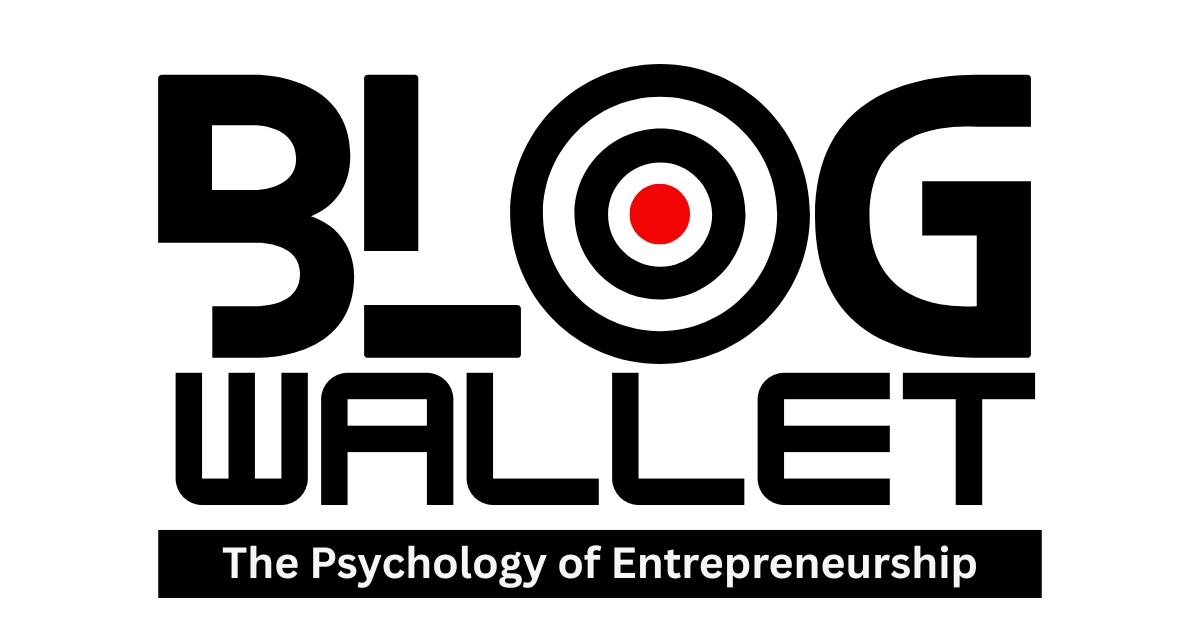Speed ramping turns ordinary motion into narrative punctuation. Done right, it spotlights a moment; done wrong, it looks like a glitch. If you want video editing tips that make ramps cinematic instead of cheesy, start with capture, then timing, then easing.
Capture for the Ramp You Want
Shoot higher frame rates when you plan to slow down (60/120/240 fps), maintain a 180° shutter (1/120 at 60p, 1/240 at 120p), and lock exposure. If you bake in motion blur at normal shutter, slow-mo stays creamy; if you shoot with a staccato shutter, expect choppy ramps unless you add post blur.
Choose the Right Moment
Ramps are accents—land them on impact points: a leap apex, a product reveal, a lyric hit. Build a two-beat phrase: approach (normal speed), event (slow), release (back to normal). Your ramp should feel inevitable, not arbitrary.
The Three Steps: Mark, Ease, Blend
- Mark: Set in/out markers around the moment.
- Ease: Never jump from 100% → 20% in a straight line. Use bezier curves to ease into slow and ease out.
- Blend: Enable optical flow or frame blending for the slow segment; add a touch of motion blur on the re-acceleration.
Tool-by-Tool
- Premiere Pro: Right-click → Show Clip Keyframes → Time Remapping → Speed. Add two keyframes before/after the moment, split them, and drag the handles to create S-curves. Enable Optical Flow in the clip’s Time Interpolation; consider a directional blur at ramp exits.
- DaVinci Resolve: Retime Controls → Retime Curve → set to “Retime Speed,” add points, pull curves into soft S shapes. Use Optical Flow + Enhanced Better for tricky footage.
- Final Cut Pro: Blade Speed (Shift+B) at in/out, set middle to a percentage (20–40%), then use Video Animation editor to ease. Optical Flow in Video Quality for the slow section.
Music and Sound
Line your slowest point with a bass hit or lyric drop. Duck the bed by 1–2 dB during the slow segment, add a riser on approach, and punctuate the exit with a whoosh or impact. These video editing tips keep your ramp from feeling like a visual only—sound sells speed.
Where Ramps Fail
- No anchor: If nothing important happens during the slow, it feels gratuitous.
- Too many ramps: One per sequence is impact; five is a gimmick.
- Artifacts: Optical flow warps fine patterns and limbs. If it’s melting, reduce the slow percentage or reshoot at higher fps.
Layered Ramps
Stack micro-ramps: 100% → 70% for two beats, then 70% → 30% at the apex, back to 100% with a soft release. It reads smoother than a single cliff drop.
Finishing Touches
Add a subtle vignette or contrast lift in the slow section to elevate focus, then return to baseline. Consider a half-stop color temp shift for mood. Little moves, big feel.
Bottom Line
Plan the ramp in camera, land it on a story beat, and sculpt your speed curve. With these video editing tips, your slow-mo will feel cinematic, not desperate.