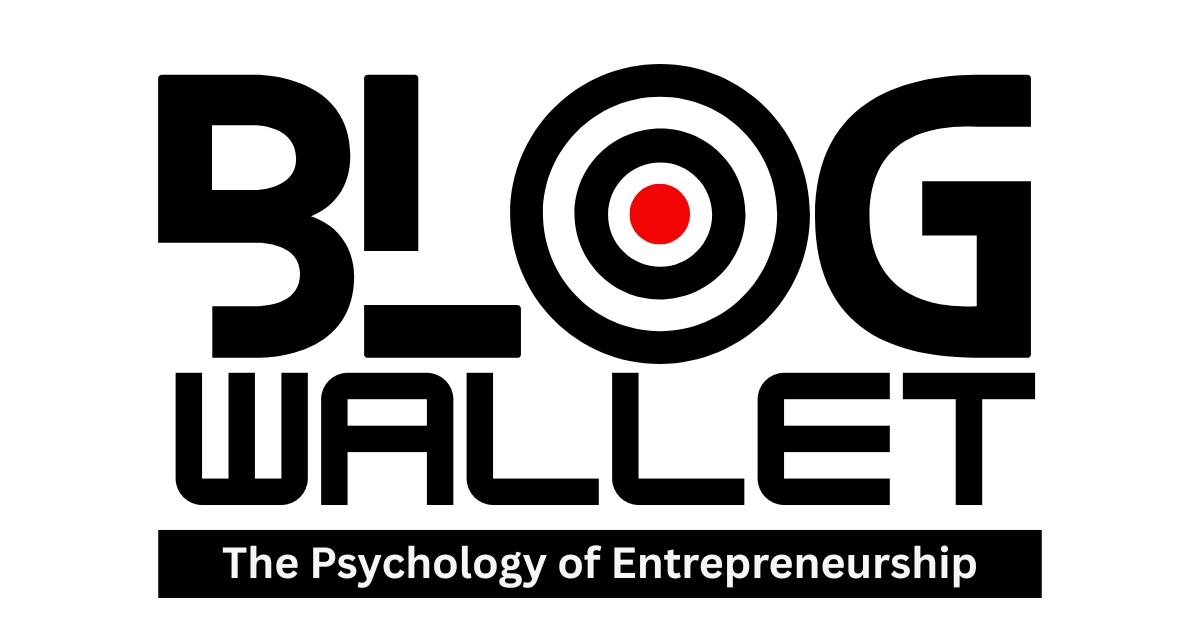You’re trying to make your footage “pop,” but you keep fighting the wrong battle. If you’re looking for video editing tips that actually clean up your image and not just polish mistakes, start here: correction comes first, grading comes second. Mix them up and you’ll spend hours chasing your tail.
The Simple Difference (That Most People Ignore)
Color correction makes the shot truthful: proper exposure, white balance, contrast, neutral skin, consistent shots. Color grading makes the shot intentional: mood, style, palette, contrast curves that support story. If your daylight looks like moonlight, you don’t need a teal-orange grade—you need correction. If your interview jumps from warm to cold between angles, you need correction, not a LUT.
When to Correct, When to Grade
Correct when:
- White balance is off (orange or blue cast).
- Exposure/contrast are wrong (crushed blacks, clipped highlights).
- Skin tones are drifting.
- Shots don’t match across angles/cameras.
Grade when:
- The cut is consistent shot-to-shot.
- You want a specific mood: cool thriller, warm nostalgia, high-contrast sports, soft pastel beauty.
- You’re emphasizing narrative beats: cooler for tension, warmer for relief.
Think of correction as getting the canvas primed. Grading is the paint.
A Clean, Repeatable Correction Workflow
- Normalize: If you shot log/flat, transform to Rec.709 with the proper IDT/transform (Resolve Color Management, ACES, or the camera’s official LUT).
- Balance: Fix white balance with temperature/tint; use vectorscope to keep skin around the “skin line.”
- Exposure: Use waveform. Put skin IRE where it belongs (roughly 55–70 IRE in Rec.709, depending on style). Pull highlights back, lift shadows carefully.
- Contrast & Saturation: Add a controlled S-curve. Bump saturation until skin looks alive but not neon.
- Match Shots: Pick a hero frame and match every angle to it. Toggle between them—no guessing.
Only then do you grade.
A Practical Grading Workflow That Won’t Break Your Footage
- Look Layer: Film emulation or creative contrast curve (use a node/layer you can bypass).
- Palette: Push shadows/mids/highs subtly (cool shadows, warm mids for skin, neutral highlights).
- Selective Work: Qualify skin to protect it, add a gentle vignette, shape light with power windows.
- Consistency Pass: Drop a global trim if the timeline shifted too warm/cool.
The point isn’t heavy-handed style; it’s controlled, repeatable choices that hold up across the cut. Yes, these are the video editing tips beginners skip, and that’s why their footage never looks “expensive.”
Before/After Scenarios (So You Can See It)
- Blue-cast interview: Correction warms WB, lifts mids to get skin to proper IRE, tames clipped window. Grade adds a soft contrast curve and a hint of warmth to mids only.
- Mixed lighting b-roll: Correction neutralizes green cast from fluorescents with tint, re-balances exposure shot-to-shot. Grade cools shadows, keeps mids neutral, adds a subtle bloom for atmosphere.
- Flat log exterior: Correction applies proper log-to-709 transform and restores contrast/sat. Grade adds cooler highlights for “morning air,” slight cyan in shadows for mood.
Tools Across NLEs (Use What You Have)
- Premiere Pro: Lumetri Basic (WB, exposure), Curves (contrast), Color Wheels (shadow/mid/high adjustments), HSL Secondary (skin).
- DaVinci Resolve: Nodes, Primaries, Curves, HDR wheels, qualifiers, power windows—industry standard for a reason.
- Final Cut Pro: Color Board/Color Wheels, Hue/Sat curves, color masks.
- All: Scopes are non-negotiable—waveform for exposure, parade for balance, vectorscope for skin.
Common Mistakes That Sink Good Footage
- Grading over problems: Slapping a LUT on bad WB makes it worse.
- Over-saturation: Watch reds; they clip first and make skin look sunburned.
- Crushing blacks: Looks “cinematic” on your monitor, dies on phones. Keep detail alive.
- Inconsistent looks: If the look changes every cut, you’re not grading—you’re guessing.
- Ignoring monitoring: Calibrate or at least standardize your display. If your screen lies, your grade lies.
A Minimal Node Stack You Can Reuse (Resolve)
- Input/Transform (log→709)
- Balance (WB, exposure)
- Contrast/Sat
- Shot Match
- Look (creative)
- Keys/Windows (skin, subject)
- Output trim
One glance and you know where every adjustment lives. That makes revisions painless—exactly the kind of video editing tips that save deadlines.
Wrap It Up
Correction makes your footage honest. Grading makes it memorable. Do them in that order and your work stops fighting itself. Keep scopes open, protect skin, build reusable stacks, and your color will stop “slipping” from shot to shot. Want a quick win? Re-cut one of your old projects with this two-stage approach and compare stills. You’ll see the lift immediately. Fold these video editing tips into your checklist and your images will finally look the way you meant them to—on every screen.